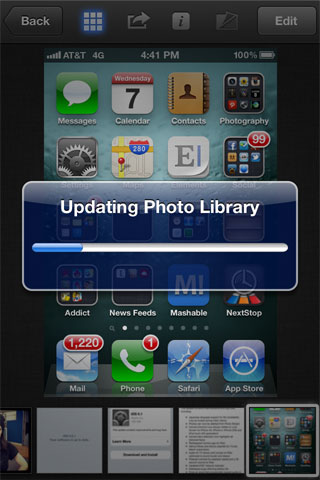Transfer Pictures Directly To Other iOS Devices Over Wi-Fi Network By Using “iPhoto” For iOS
iPad 3 event was held last week and it had many new things including iPhoto feature for the iOS devices. iPhoto is the app which is available for all the iOS devices including iPhones and iPads. First I have to clear that the iPhoto interface in iPhone is very desirable but the only feature which stands out as something that could potentially prove super useful for many of us is its ability to “beam” photos between iOS devices.
iOS Devices Detect & Connect With Each Other
Well, you have to keep in mind that it does not mean that anything is literally beamed with this feature, it only means that iOS devices detect each other over a WiFi network and after establishing a connection which allows the direct transfer of images. It is a very neat feature and works like the AirDrop feature does in the Mac.
The Beam feature of iPhoto is pretty simple once you get the hand of it, but you have to know that the user interface tries to make it very difficult to do.
Working
Of course you will need at least two iOS devices to make all this work, both should be running iPhoto for iOS and both should be connected to a common WiFi network as well. After that, you have to find the Beam feature located inside the little cog icon on both devices and turn it on.
After turning everything on, you will have to select the photos you want to share or you can simply hit the share button which is found in all of the iOS apps. Now you will find a screen showing selection of icons, you have to choose a particular method of sharing. You have to tap the icon that looks like WiFi, because it is for beaming images.
Now another screen will appear which will let you choose the files you want to beam to the receiving device. You can send the file you have already selected or you can also find other files from other options as well. You can choose any amount of images you want to send from this option very easily.
Buy From App Store
As you can see it is a very simple process and app is really amazing. You can get it from the App Store for $5 right now.