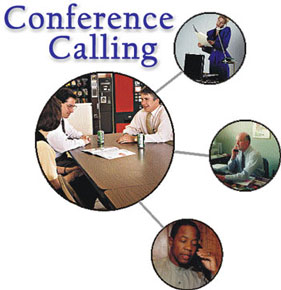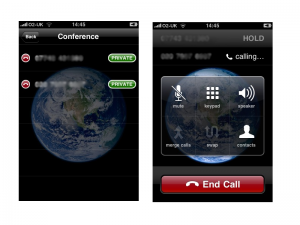How to Make Conference Call on iPhone 2, 3, 3gs, 4g and 5?
Apple is currently on top of its business. No other company is a strong competitor of Apple in the market. With the news of iPhone5 coming in the market the iPhone lovers are as excited as ever. Earlier all the iPhones were very successful and did a great business in the market. As apple uses iOS in its phones which is different from the operating systems of all other companies so some people who are new to iphone family may face a little bit of confusion. So in this article I have decided to explain in detail the method and some tips for conference call using iPhone.
It is confusing to set up conferencing call first time and it may result the dropping out of some of the conference call participants. So it is highly recommended to read this article before attempting to make a conference call on your iPhone.
Following are the points listed which explains the method of conference calling
- First of all simply make a call to any of your friend which you want to be a part of your conference call.
- When you are connected with the first caller then press “add call”. This will put the first caller on hold and you can select the second caller from your contact list to bring him or her into your conference.
- Bell will ring on the second callers phone and when you are also connected with the second caller then press the option button “merge calls” on your iPhone. This will begin the conference call between you, first caller and the second one.
- Now if you want to add any other caller then simply repeat the 2nd and the 3rd points.
- If you want to remove a caller from your conference call then tap the end call button next to the caller whom you want to throw out. This will end the call with that person but the conference calls will continue with the rest of the members.
- There is also an option of privately talking to any conference call member. By using this option you can talk privately to any member of your voice but the rest of the members will not be able to hear you. After privately talking you can return to normal conferencing mode. The method to do this is that tap on the “conference” button and then tap “private” next to the caller to whom you want to talk privately.
- If you are busy in a conference call and another call comes on your phone the you can receive this call by pressing “hold call + answer call” on the screen and then press “merge call” to add that call to the already started conference call.
I hope that after reading this article your mind will get a very clear idea about making conference call on your iPhone.