How To Install Android ICS on Galaxy S II? [TUTORIAL]
Today we are going to show you how to Flash CyanogenMod 9 Alpha on your Galaxy S II. It means that you will be getting an unofficial Ice Cream Sandwich update right on your S II instantly. XDA Developers were the ones to announce the availability of the following Custom ROM for Galaxy S II. You can follow XDA Developers official thread for Galaxy S II for further details.
CyanogenMod Not Reliable At The Moment
Before we start the process, let me tell you that the current build of CyanogenMod is highly experimental and has a lot of bugs and stability issues. So, we suggest you to wait further to get a stable release. The current build is not yet ready for daily use and has many stability issues, so, if you are an Android enthusiast and you have enough knowledge regarding rooting, flashing and restoring, then you can check this out.
So, first of all, your device should be rooted and have ClockWorkMod Recovery installed on it. Additionally, the developer has asked that the users should also install an Ice Cream Sandwich based bootloader on their devices as well. You can search all that on the web easily and then flash it using ODIN on your device. After completing all the above requests, now you are ready to flash your device.
Steps:
Step 1): You will need to download following three software from the given links: CWM Flashable Cyanogen Mod 9 For Galaxy S II, Google Apps and Face Unlock [Multi Upload links].
Step 2): Now after downloading these files, copy them directly under the /sdcard directory of your Galaxy S II.
Step 3): Now reboot the device into CWM Recovery, which you can do by entering ROM Manager> Reboot To Recovery or you can shut down the device and hold the key combination to boot into CWM manually.
Step 4): Now you will have to save the nandroid backup and after it is complete select the option saying: wipe data/factory reset.
Step 5): In this step we will have to flash CyanogenMod 9 alongside Google Apps and Face Unlock on your device. Now go to the option saying Install zip from sdcard> choose zip from sdcard and then select the zip file, one by one. Following order should be maintained during flashing:
- update-cm-9.0.0-RC0-SGS2-KANG-signed.zip
- gapps-6.0-IML74K.zip
- faceunlock-6.0-IML74K.zip
Step 6): In the last step, all you need to do is tap on reboot system now in the main menu.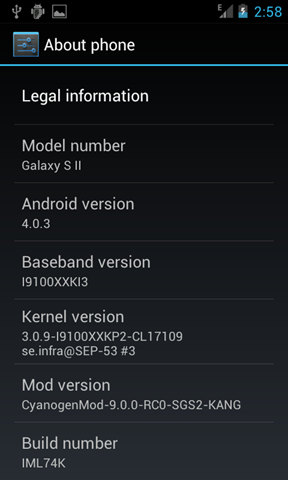
Now you will boot in to Android 4.0.3 Ice Cream Sandwich, if you have followed all the steps correctly. Enjoy..
![How To Install Android ICS on Galaxy S II? [TUTORIAL]](http://mobilephones.pk/reviews/wp-content/uploads/2011/12/samsung-galaxy-s-2.jpg)